html-css
Session on HTML and CSS, markup languages used for creating websites.
| «<Back | Next»> |
Images
Images are another important component of websites. Sometimes these just help bring your website to life, but other times they can help communicate information to users.
Images are created with the <img> tag. Similar to the <a> tag, <img> requires an attribute, in this case src. The src attribute stands for “source” and communicates secondary information to your browser that identifies and locates the image. Unlike many other tags, the <img> tag does not need to be closed, making it an example of a void tag.
The following element pulls in an image located in the same folder as the .html file:
<img src="scream.jpeg">
The same rules apply here as with the href attribute: if the image is not located in the same folder as the document you are writing in, the browser won’t find it. If the browser cannot find an image resource, you will see a broken image icon, such as this one from Chrome:
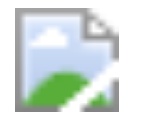
Note: Some sites use a lot of images. When this is the case, it can be helpful to keep images in a separate folder within your site’s structure. To enable the browser to find an image in that case, just add the directory in front of the file name. For example, if you have a folder named images in the same folder as your index.html file, and scream.jpeg is in that folder, you’d change the void tag above to <img src="/images/scream.jpeg">.
Making images accessible
As briefly noted earlier, alternative text, or alt text, is descriptive “text associated with an image that serves the same purpose and conveys the same essential information as the image” (see Wikipedia Manual of Style/Accessibility/Alternative Text for Images for more), and is important for ensuring content conveyed by images is accessible to all.
To add alternative text to an image, you add an additional attribute, alt followed by your descriptive text. For example:
<img src="filename.png" alt="Text in these quotes describes the image">
For more information, see what the Social Security Administration has to say.
What images can I use on my site?
If you’re planning to use images that you did not take or make yourself, you’ll need to use “public domain” or “open license” images.
This guide by the OpenLab at City Tech includes more information on licensure and a list of places where you can find reuseable images.
Activity
Download and save an image from the web, or move an image from your computer into the same folder as your index.html file.
Tip: Give the file a simple name. Also, the name cannot have spaces. A good practice is to use either dashes or underscores where there would otherwise be spaces. For example: this-is-an-image.jpg or this_is_an_image.jpg.
Using the code above as a reference, add that image into your index.html file, re-save the file, and re-open or refresh the page in your browser. Your image should now appear on the page.
| «<Back | Next»> |