command-line
Session on the command line, a means of interacting with your computer programmatically through text.
| «< Previous | Next »> |
Searching text data
So we’ve cleaned our data set, but how do we find entries that use a particular term?
Let’s say I want to find all the entries in our data set that use the term “Paris.”
Here we can use the grep command. grep stands for “global regular expression print.” The grep command processes text line by line and prints any lines which match a specified pattern. Regular expressions are infamously human-illegible commands that use character by character matching to return a pattern. grep gives us access to the power of regular expressions as we search for text.
$ cat nypl_items.csv | grep -i "paris"
[...]
This will print out all the lines that contain the word “Paris.” (The -i flag makes the command ignore capitalization.) Let’s use our wc -l command to see how many lines that is:
$ cat nypl_items.csv | grep -i "paris" | wc -l
191
Here we have asked cat to read nypl_items.csv, take the output and pipe it into the grep -i command, which will ignore capitalization and find all instances of the word “paris.” We then take the output of that grep command and pipe it into the word count wc command with the -l lines option. The pipeline returns 191 letting us know that Paris (or paris) occurs on 191 lines of our data set.
Challenge
Use the grep command to explore our .csv file a bit. What areas are best covered by the data set?
If you want to get a little more milage out of the grep command, refer to this tutorial on grep and regular expressions. Regular expressions (or regex) provide methods to search for text in more advanced ways, including specific wildcards, matching ranges of characters such as letters and numbers, and detecting features such as the beginning and end of lines. If you want to experiment with regular expressions in an easy-to-use environment, numerous regex test interfaces are available from a simple google search, such as RegExr, which includes a handy cheat sheet.
Before we finish…
Before we finish, let’s clean up just a bit. In your projects folder on the desktop, we’re going to create a folder to house our command line information.
$ pwd
/Users/jojo/Desktop/projects
$ mkdir cheatsheets
Then let’s move the cheat-sheet.txt file and the nypl_items.csv file into your cheatsheets folder with the mv command:
$ mv cheat-sheet.txt cheatsheets
$ mv nypl_items.csv cheatsheets
| «< Previous | Next »> |
Go to other commands »>
Go to further challenges »>
Example