install
Installation Website
Anaconda is a distribution of Python. It provides a Python programming environment, the Jupyter notebook environment, and the conda package management system.
Choose the appropriate option and follow the instructions:
I don’t know if I have Anaconda installed on my computer
- Try to open the Anaconda Prompt (On Mac, press Cmd + Space and type
Anaconda. On Windows, press the Windows key and type Anaconda). If no option comes up, you most likely don’t have it installed.
I do have Anaconda installed on my computer
I don’t have Anaconda installed on my computer
Updating Anaconda (Mac or Windows)
If you have Anaconda installed, chances are that you need to update to the most recent version. So let’s go ahead and do it.
First, let’s check the most recent version of Anaconda available. Go to the Anaconda Download Page.
Under “Download Anaconda Distribution” you should be able to see the current version.
Now it is time to check what version you have installed in your computer. Open the Anaconda Prompt (On Mac, press Cmd + Space and type Anaconda. On Windows, press the Windows key and type Anaconda), type conda --version and press enter. If the output has the same version as the one on the website, you are good to go!
If you need to update your version, the easiest way is also on the Anaconda Prompt:
- Type
conda update -n root condaand press Enter. - Type Y for yes and press Enter when asked.
-
Wait for the process to finish. It takes some time.
- When the process finishes, type
conda update --alland press Enter - Type Y for yes and press enter when asked.
- Wait for the process to finish. This should take even longer, so go grab a cup of coffee.
- After it is finished, type
conda --versionand press Enter. The output should be the same version as the one in the webpage.
Installation Windows
Download Python 3.+:
-
Download Anaconda at: https://www.anaconda.com/download/
-
Click on the Python 3.+ button:
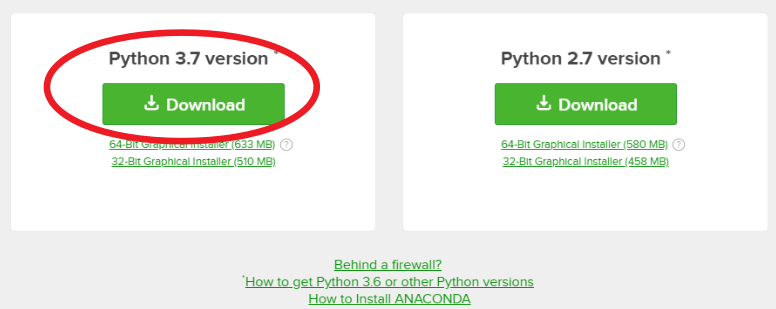
- You can ignore this. Just close this screen and wait for your donwload to finish.
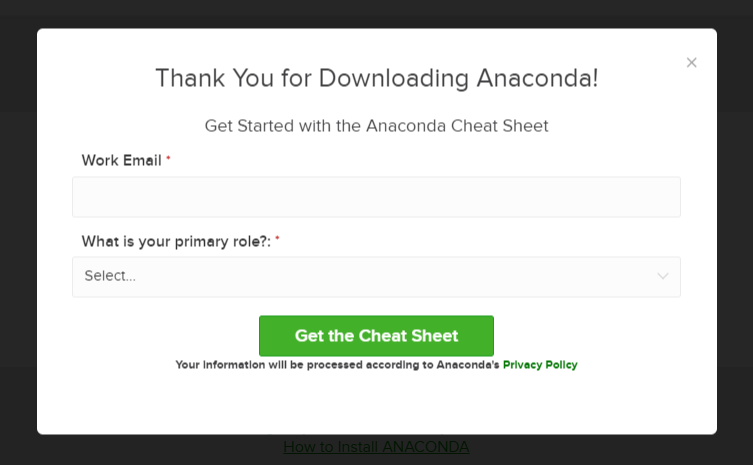
Install
-
Click on the installer file you just downloaded:
-
You should see the initial install screen. Click
Next:
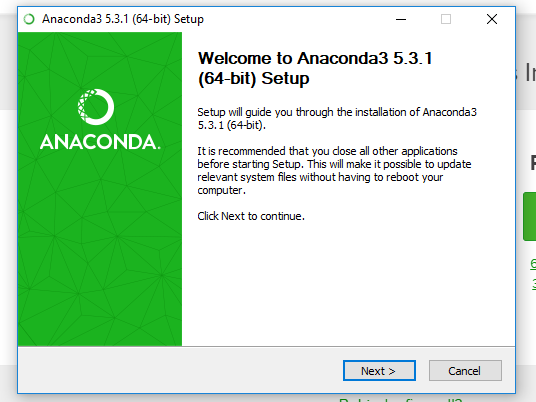
- Accept the license by clicking
I Agree:
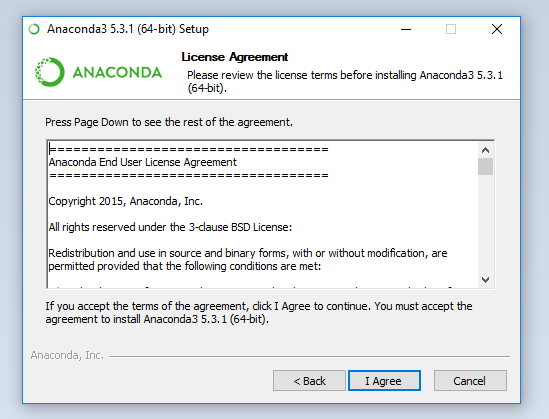
- Install Anaconda only for yourself by choosing the just for me radio button. Click
Next:
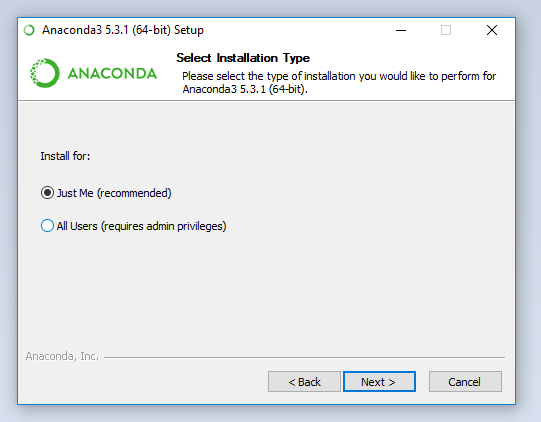
- Choose the location to install anaconda (the default is fine). Click
Next:
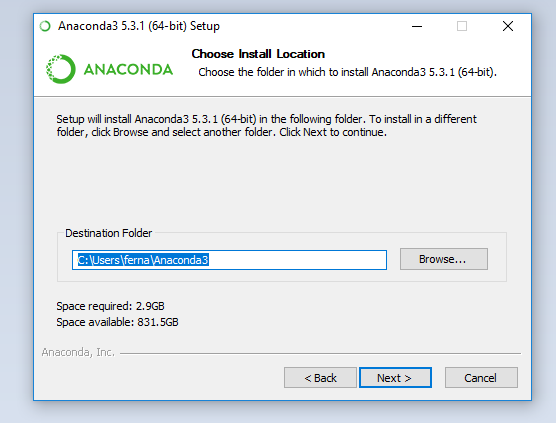
- On the Advanced Installation Options page, select both boxes: “Add Anaconda to my PATH environment variable” and “Register Anaconda as my default Python”. Then click
Next:
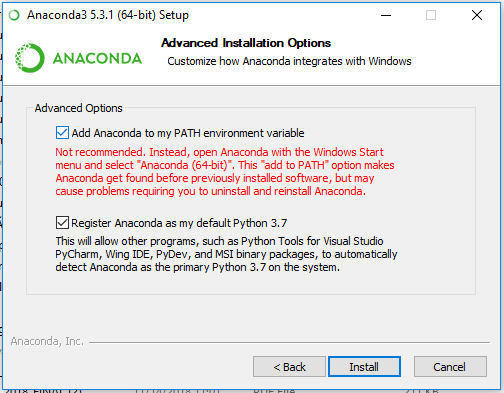
-
The installation may take a while, so go grab a snack or check your email:
-
When finished, the window will list the location of the Anaconda installer. Click
Next:
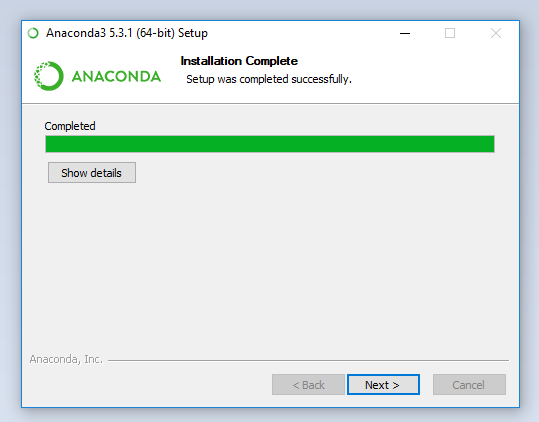
- Click
Install Microsoft VSCode. If it is already installed, clickSkip:
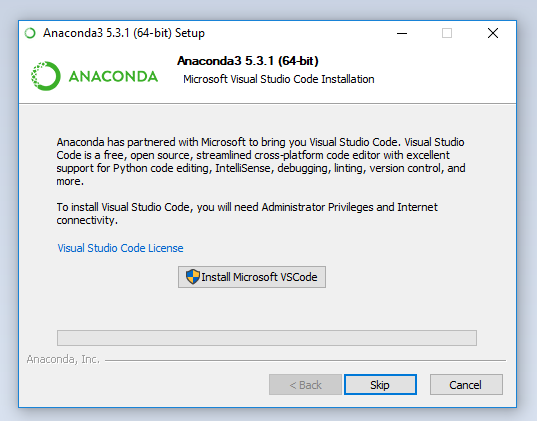
- This is the final window. You can uncheck all the boxes and Click
Finish:
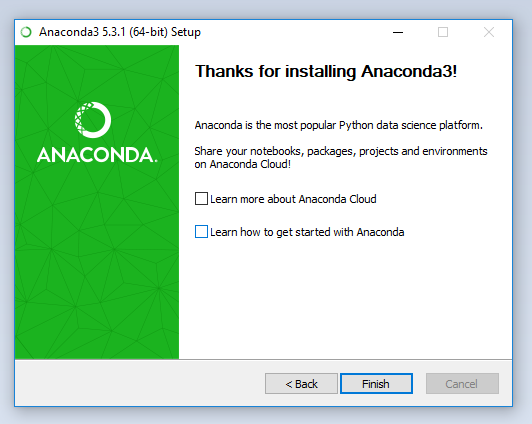
Test
Open a terminal window and type python. The terminal should print something like:
```python
Python 3.6.5 |Anaconda, Inc.| (default, Mar 29 2018, 13:32:41) [MSC v.1900 64 bit (AMD64)] on win32
Type "help", "copyright", "credits" or "license" for more information.
>>>
```
Type exit() to leave python
If you do not see a similar response to the one above or have some kind of error, please double check our Issues when Installing Python issue to see if we have already worked out a solution to your problem. Otherwise, please contact an instructor.
References
Installation macOS
Download Python 3.+:
-
Download Anaconda at: https://www.anaconda.com/download/
-
Click on the Python 3.+ button:
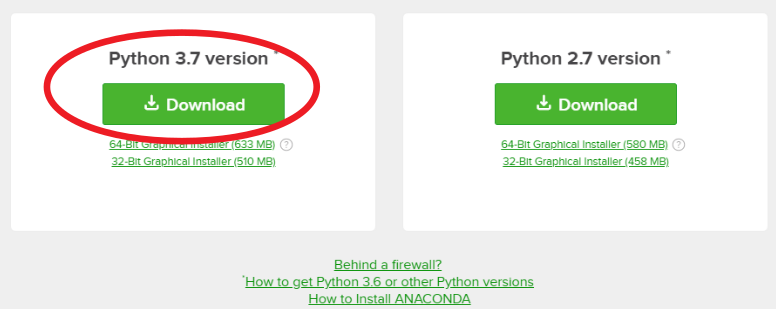
- You can ignore this. Just close this screen.
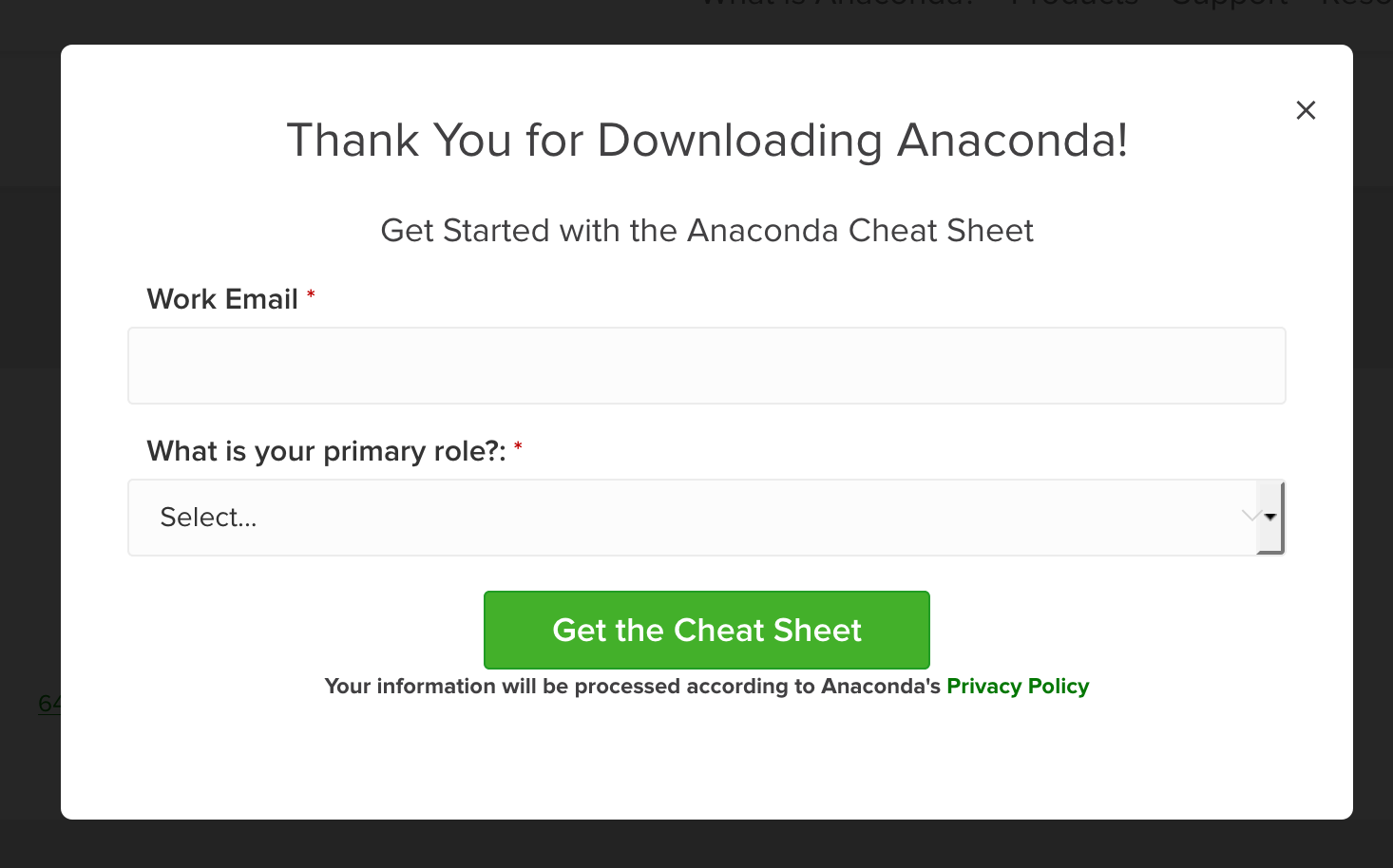
- Either let your browser open with the Installer, or save it and open it yourself
Install
-
In case it doesn’t open automatically, Click on the installer file you just downloaded:
-
Click
Continue:
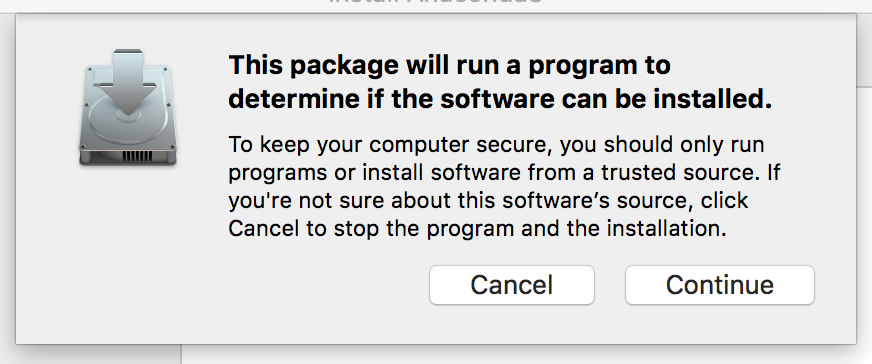
- You should see the initial install screen. Click
Continue:
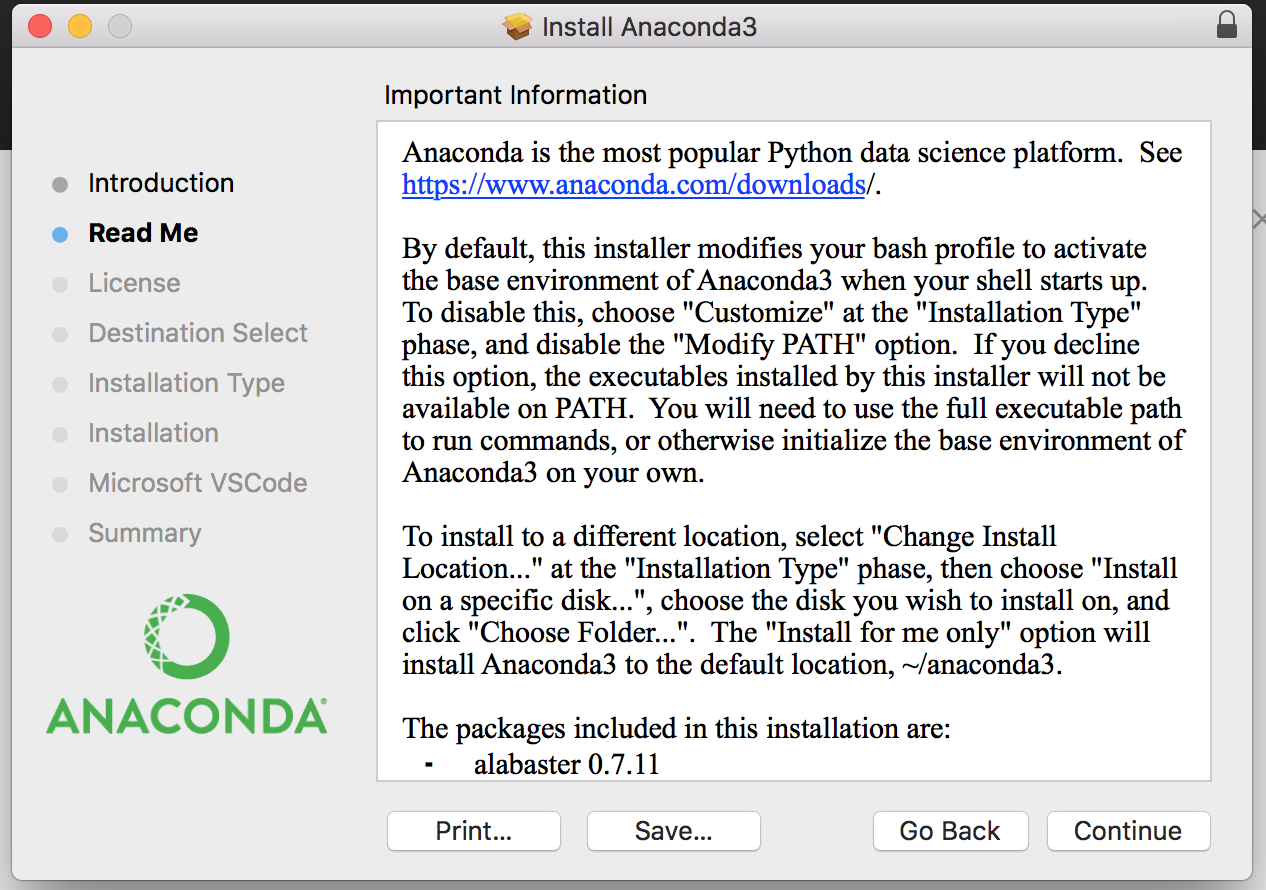
- Click
Continueagain:
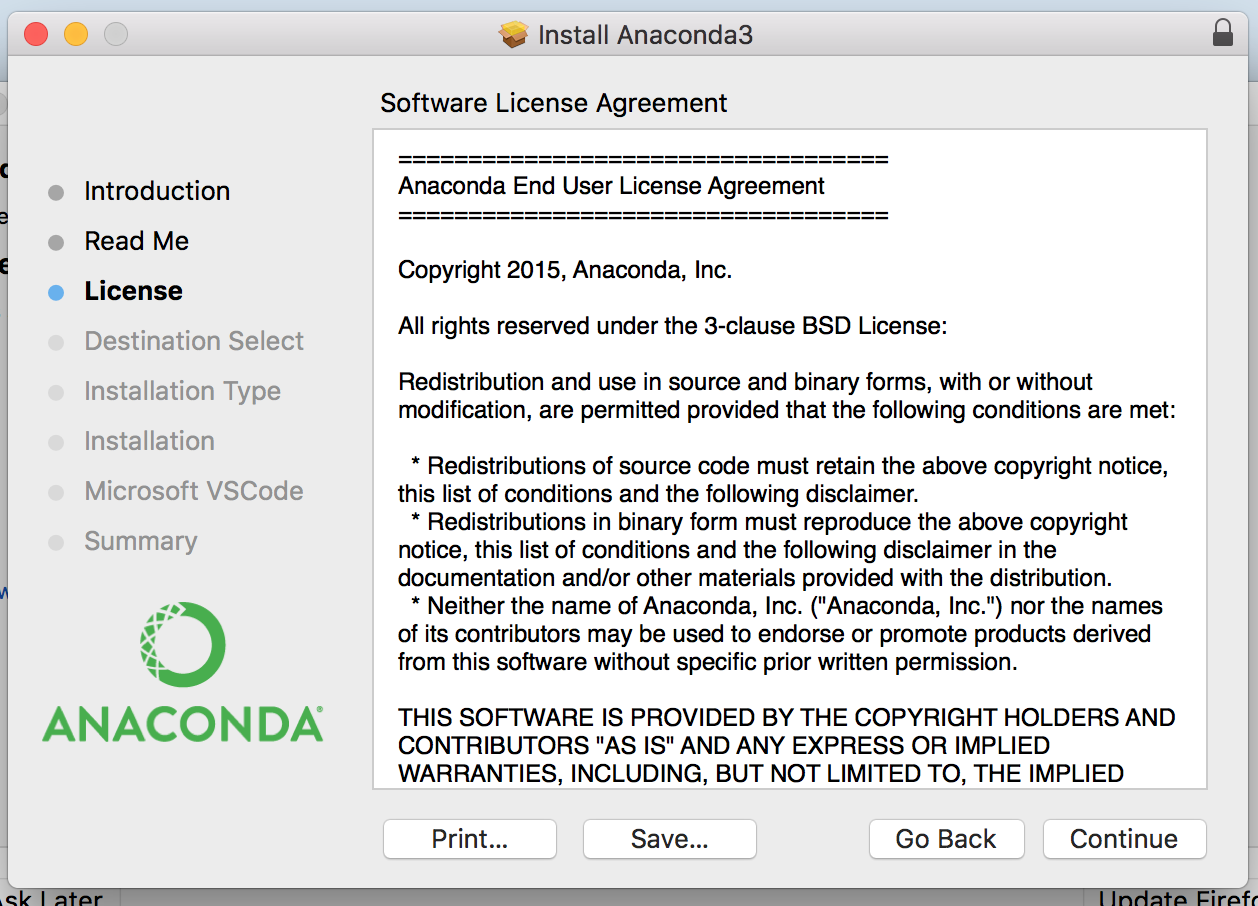
- Accept the license by clicking
I Agree:
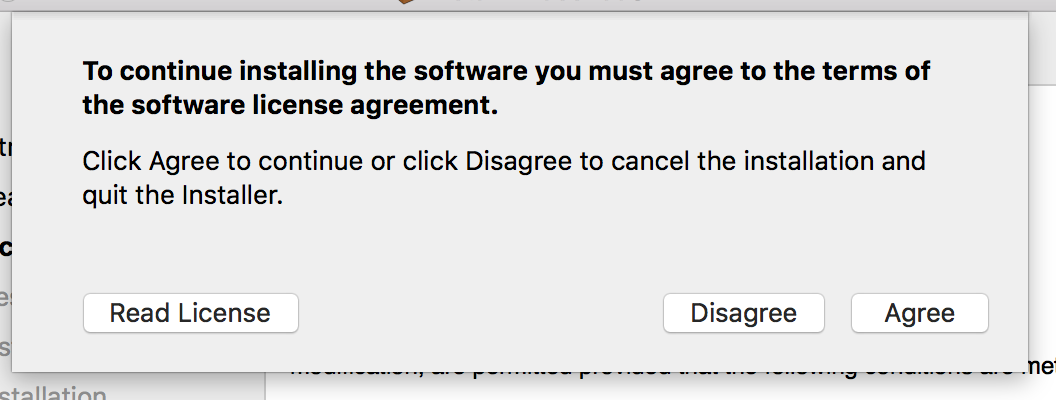
- Click
Install. Only change the install location if you know what you are doing:
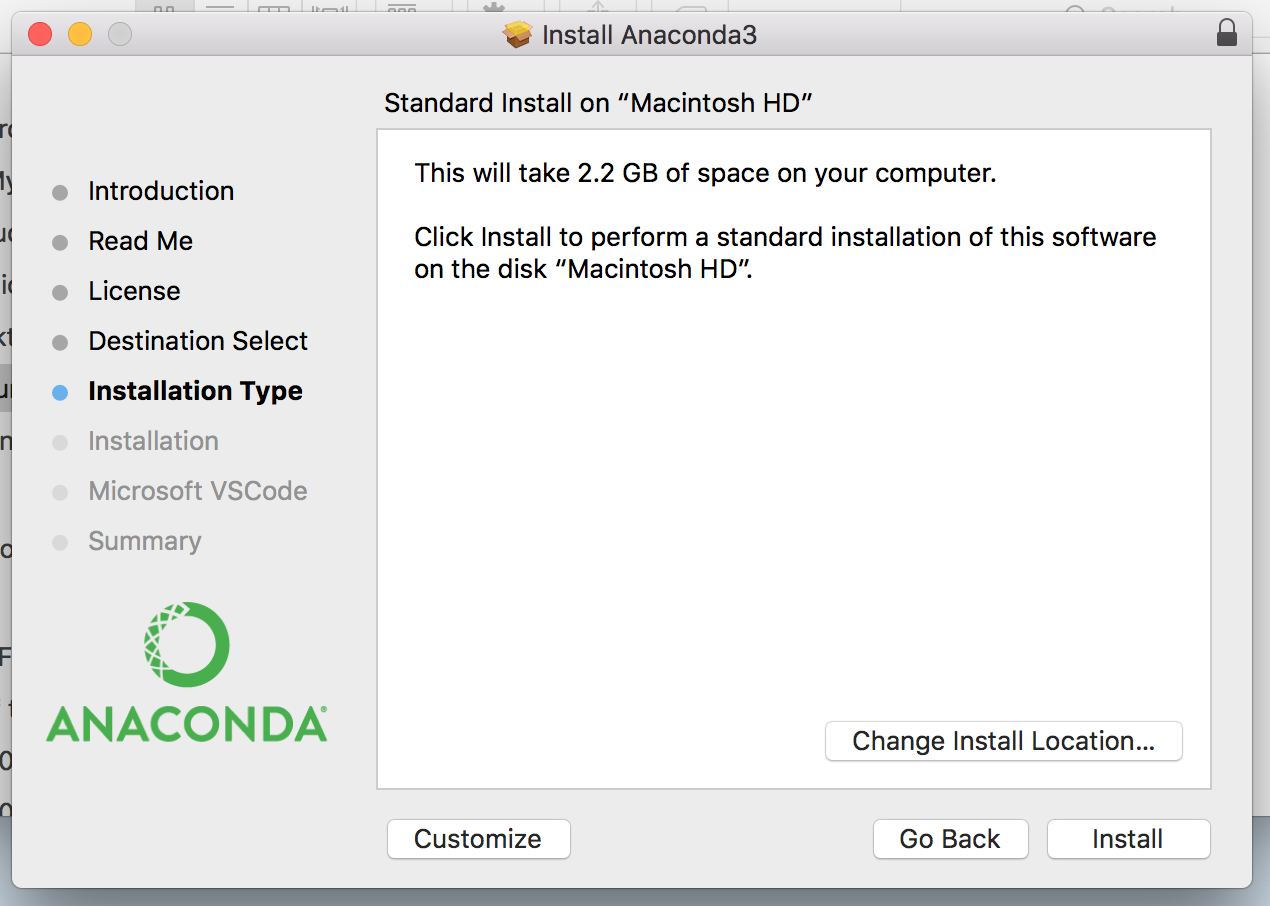
- Click
Install Microsoft VSCode. If it is already installed, clickContinue:

- This is the final installation window. Just Click
Close:
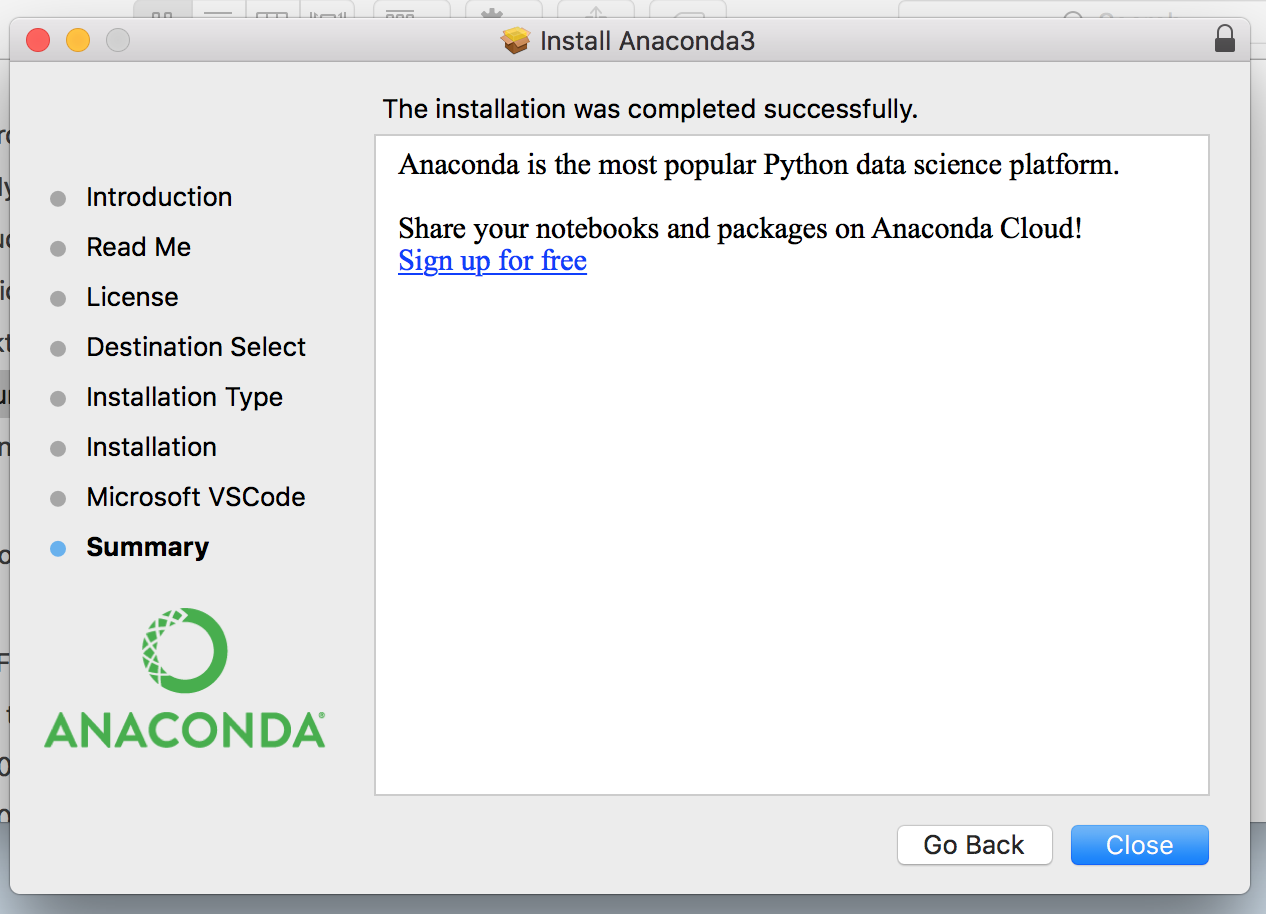
- You can move the installer to the Trash to save space on your Hard Drive by clicking
Move to Trash:
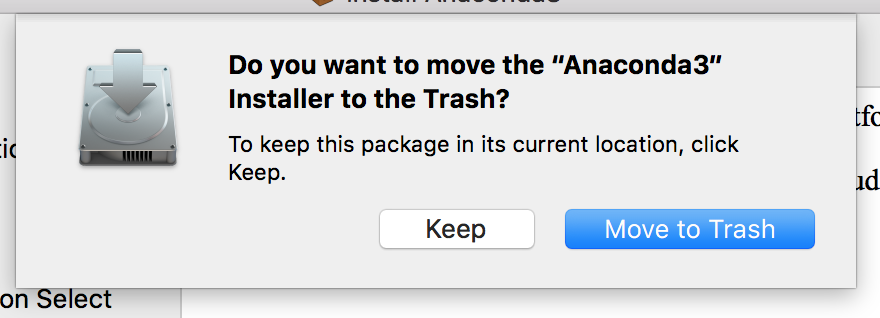
Test
Open the OS/X terminal and type python. The terminal should print something like:
```python
Python 3.6.3 |Anaconda, Inc.| (default, Dec 5 2017, 17:30:25)
[GCC 4.2.1 Compatible Clang 4.0.1 (tags/RELEASE_401/final)] on darwin
Type "help", "copyright", "credits" or "license" for more information.
>>>
```
Type exit() to leave python
If you do not see a similar response to the one above or have some kind of error, please double check our Issues when Installing Python issue to see if we have already worked out a solution to your problem. Otherwise, please contact an instructor.